IIS 8.0 is only available in Windows Server 2012 and Windows 8.
Contents
Overview
Server Manager in Windows Server 2012 is new and accordingly, the user experience has changed as well.
This step-by-step instruction is not unique to installing IIS. It is meant to assist IIS customers with navigating through the new Server Manager quickly.
Step by Step Instructions
Prerequisites:
- Windows Server 2012 has been installed.
Workarounds for known bugs:
- There are no known bugs for this feature at this time.
Installing IIS 8 with the Default Settings
To install IIS 8, use the following steps:
- Open Server Manager.
- Under Manage menu, select Add Roles and Features:
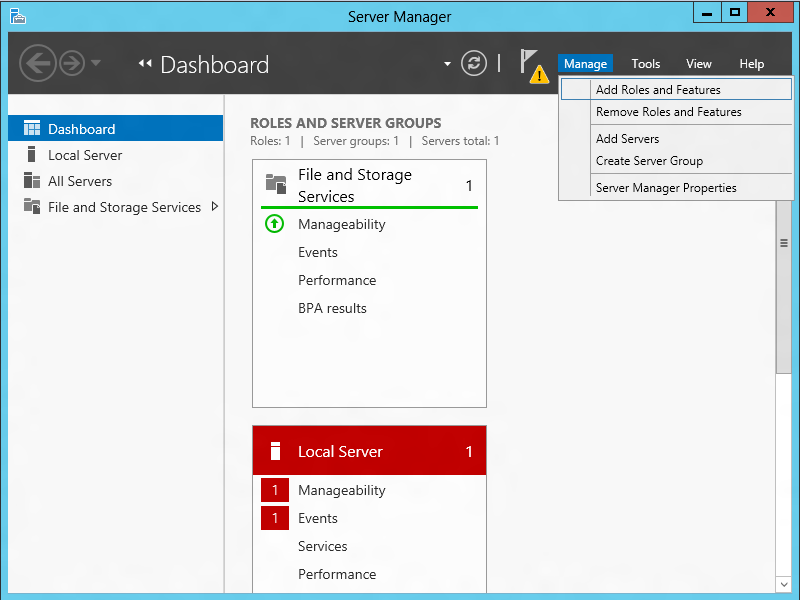
- Select Role-based or Feature-based Installation:
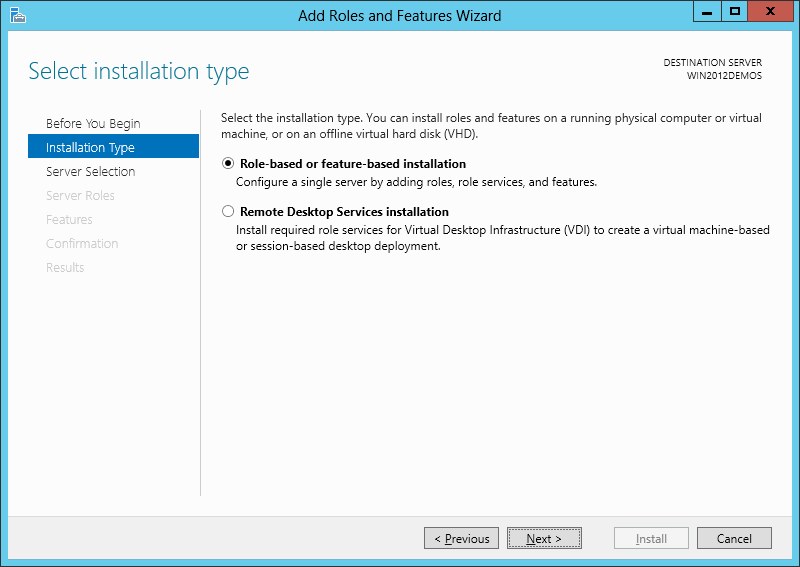
- Select the appropriate server (local is selected by default), as shown below:
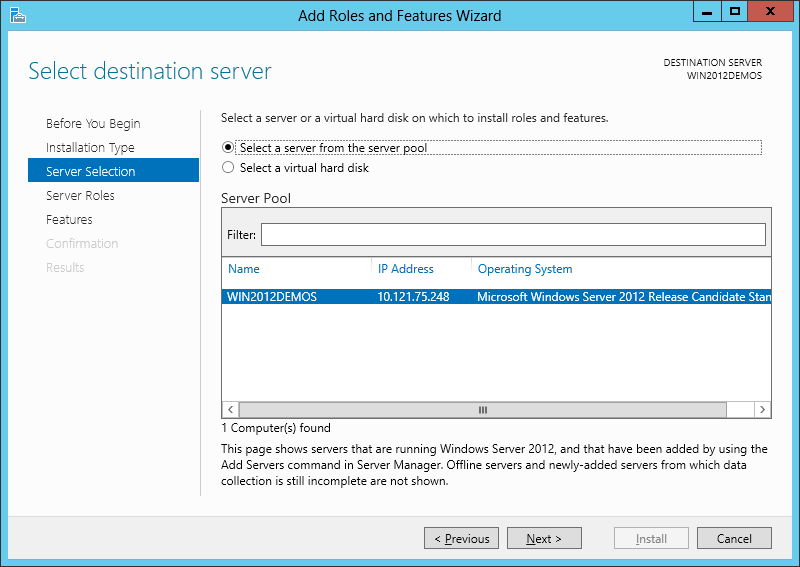
- Select Web Server (IIS):
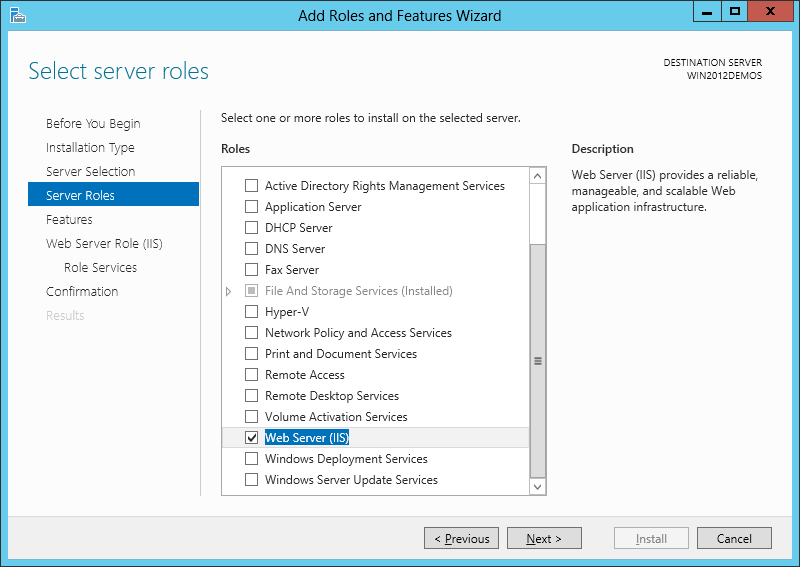
- No additional features are needed for IIS, so click Next:

- Click Next:

- Customize your installation of IIS, or accept the default settings that have already been selected for you, and then click Next:
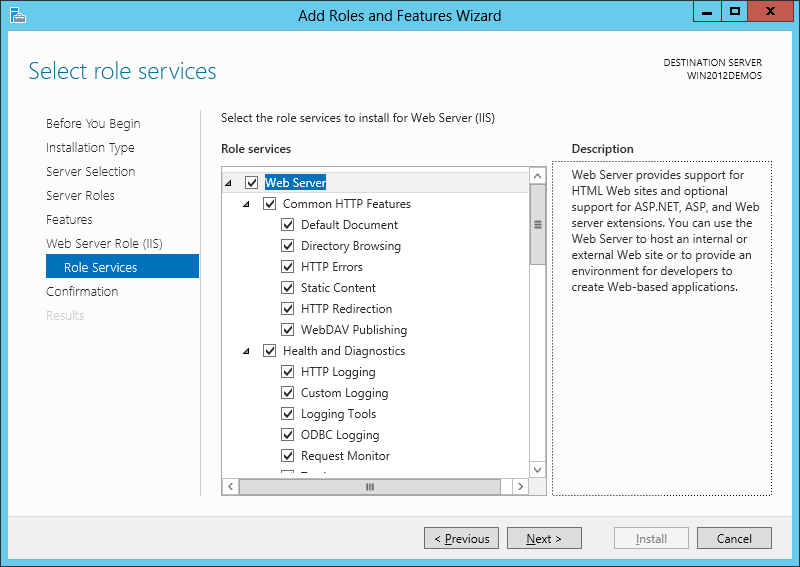
- Click Install:
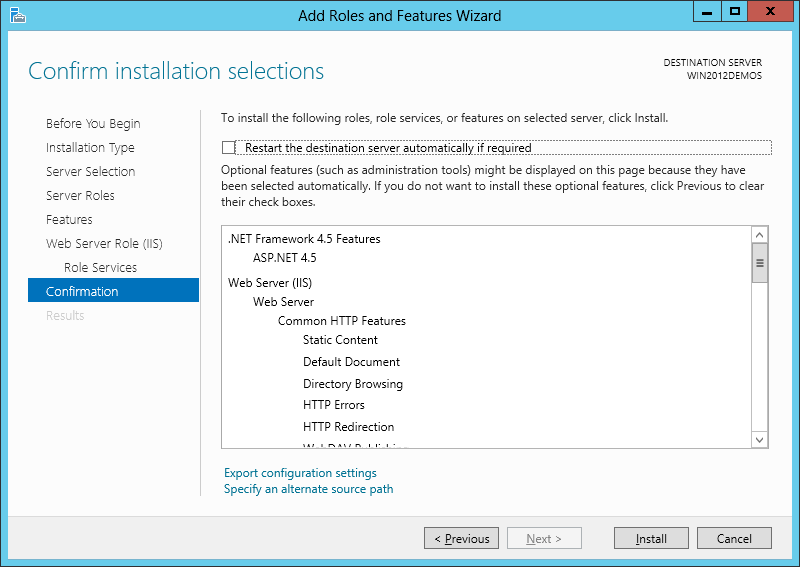
- When the IIS installation completes, the wizard reflects the installation status:
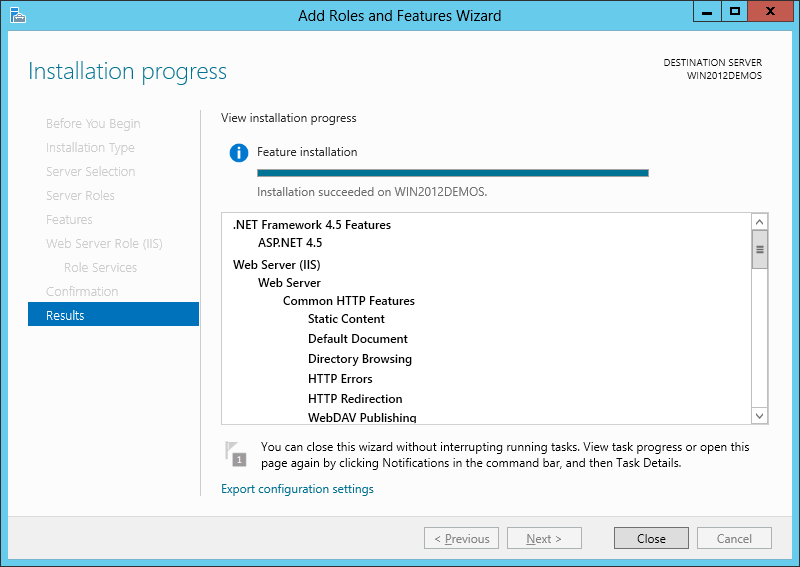
- Click Close to exit the wizard.
Citováno ze serveru www.iis.net společnosti Microsoft.